Virtual Fax (VFax) allows you to have the convenience of dedicated fax number, without the need for an additional phone line. Any fax message you receive will automatically be emailed directly to you in a PDF document. If you have our Out-Bound VFax service, you have the added ability to send faxes to anyone directly from your computer using our easy to use Print to Fax software.
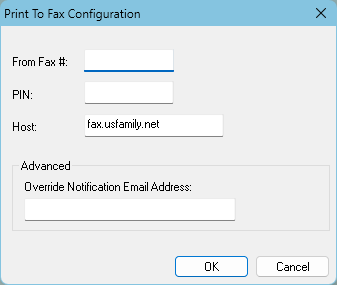
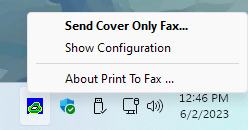
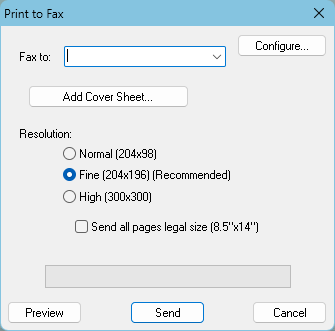
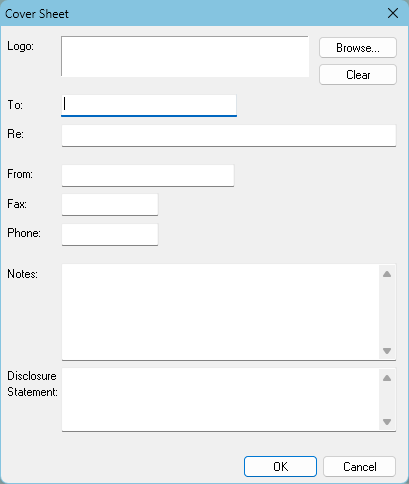
If you are unable to send faxes, try to following steps: